Printing a document using Unauthorized Copy Prevention for Pattern
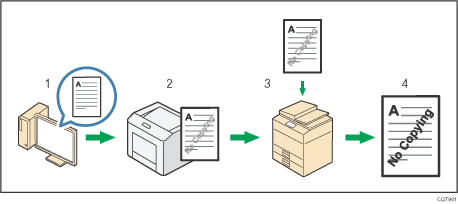
Specify Unauthorized Copy Prevention for Pattern using the printer driver, and then print the document.
The specified text and patterns for unauthorized copy prevention are superimposed in the printed document.
Copy the printed document using a copier or MFP.
The copy prevention pattern appears on the copied document.
Unauthorized Copy Prevention for Pattern precautions
You cannot partially embed text and patterns in a document.
Due to the effects of the settings, the results of copying, scanning, and saving documents in the document server may vary depending on the printer model and setting conditions.
When a printed document is copied using the Unauthorized Copy Prevention for Pattern, the copy may have partial shading.
![]()
For details about setting Unauthorized Copy Prevention for Pattern function using the PCL 6 printer driver or PostScript 3 printer driver for Windows, see Effects.
For details about setting Unauthorized Copy Prevention for Pattern function using the PostScript 3 printer driver for Mac OS X, see Unauthorized Copy Prevention.
