This function is available for SP C342DN only.
This section explains how to connect a device to the printer's USB host interface.
![]()
When connecting the card authentication device, be sure to turn off the main power.
When connecting a digital camera, make sure the printer and the digital camera are turned on.
This function requires the camera direct print card.
Make sure your digital camera supports PictBridge.
Use the USB interface cable that was included with your digital camera.
![]() Make sure the power is switched off.
Make sure the power is switched off.
![]() Remove the cable cover.
Remove the cable cover.
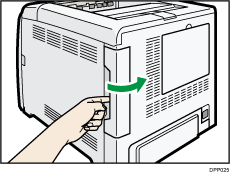
![]() Connect one end of the USB interface device to the printer's USB port A.
Connect one end of the USB interface device to the printer's USB port A.
If you are using a USB interface cable, connect the other end to a device such as a card authentication device or your digital camera.
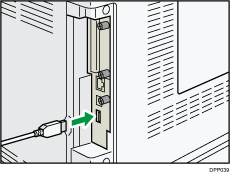
![]() Attach the cable cover.
Attach the cable cover.
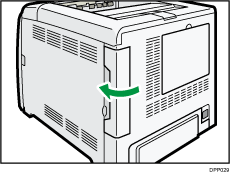
When a digital camera is not connected to the printer, store the USB interface cable in a location where it will not be damaged.
![]()
This printer does not come with a USB interface cable. Make sure you purchase the appropriate cable for the printer (connector shape) and the device.
Use a five meter (16.4 foot) or shorter cable that supports USB Host Interface.
Check the type of the plug before connecting.
Do not pull the connected cable forcefully. Make sure the cable is properly connected. Otherwise, it might become disconnected or somebody might trip on it.
Using a cable with some connectors or converters may result in an improper connection.
For the printing method, see Direct Printing from a Digital Camera.
