This can be specified by the user administrator or owner.
Specify users and their access permissions to files stored by a particular user.
This makes managing access permission easier than specifying and managing access permissions for each stored file.
![]()
If files become inaccessible, be sure to ask the user administrator to reset the access permissions for the files.
![]() The user administrator or the owner logs in from the control panel.
The user administrator or the owner logs in from the control panel.
![]() Press [User Tools] (
Press [User Tools] (![]() ) on the top right of the screen to close the initial settings screen.
) on the top right of the screen to close the initial settings screen.
If the message “You do not have the privileges to use this function.” appears, press [Exit].
![]() Flick the screen to the left, and then press the [Address Book Management] icon.
Flick the screen to the left, and then press the [Address Book Management] icon.
![]() Select the user.
Select the user.
![]() Press [Protection].
Press [Protection].
![]() Under "Protect File(s)", press [Program/Change/Delete] for "Permissions for Users / Groups".
Under "Protect File(s)", press [Program/Change/Delete] for "Permissions for Users / Groups".
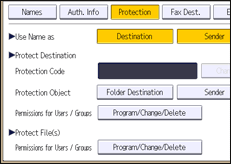
![]() Press [New Program].
Press [New Program].
![]() Select the users or groups to register.
Select the users or groups to register.
You can select multiple users.
By pressing [All Users], you can select all users.
![]() Press [Exit].
Press [Exit].
![]() Select the user to whom you want to assign access permission, and then select the permission.
Select the user to whom you want to assign access permission, and then select the permission.
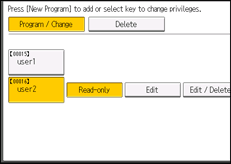
Select the access permission from [Read-only], [Edit], [Edit / Delete], or [Full Control].
![]() Press [Exit].
Press [Exit].
![]() Press [OK].
Press [OK].
![]() Press [Exit].
Press [Exit].
![]() Log out.
Log out.
![]()
The "Edit", "Edit / Delete", and "Full Control" access permissions allow a user to perform high-level operations that could result in loss of or changes to sensitive information. We recommend you assign only the "Read-only" permission to general users.
