This section explains the settings for switching between [1 Sided Original] and [2 Sided Original] when scanning multiple originals containing one-sided and two-sided pages.
![]()
 (mainly Europe)
(mainly Europe)
For details about the optional units required for this function, see "Functions Requiring Optional Configurations", Getting Started.
![]() Press [Original Feed Type].
Press [Original Feed Type].
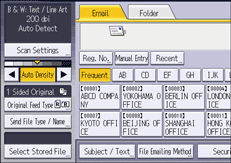
![]() Press [Batch] or [SADF].
Press [Batch] or [SADF].
If you will be scanning multiple originals multiple times, you must specify this setting beforehand. For details, see Batch , SADF.
![]() In [Original Settings], press [Mix 1 & 2 Sided].
In [Original Settings], press [Mix 1 & 2 Sided].
![]() Press [OK].
Press [OK].
![]()
You can select [Mix 1 & 2 Sided] and [Divide] at the same time. However, the function selected last has priority.
To switch the scan setting for additional originals to [1 Sided Original] after scanning one side of the last page of a batch of two-sided originals, press [Change Setting], and then press [1 Sided Original].
