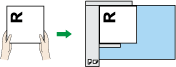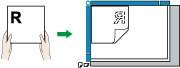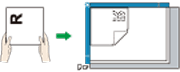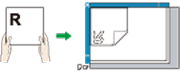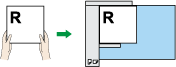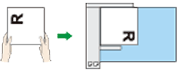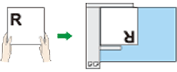To correctly display the top/bottom orientation of the scanned original on a client computer, the placement of the original and the settings made on the control panel must match.
Place originals correctly by referring to the following tables:
Exposure glass
Place the original face down on the exposure glass.
Original orientation |
Control panel key |
|---|---|
Top edge touches rear of exposure glass
|
|
Top edge touches top left corner of exposure glass
|
|
Bottom edge touches left side of exposure glass
|
|
Bottom edge touches top of exposure glass
|
|
ADF
Place the original face up in the ADF.
Original orientation |
Control panel key |
|---|---|
Top edge touches rear of ADF
|
|
Top edge placed first
|
|
Bottom edge touches left side of ADF
|
|
Bottom edge touches top of ADF
|
|
![]()
When you specify [Full Color: Text / Photo], [Full Color: Glossy Photo], [Gray Scale], or [Auto Color Select] under [Original Type], and single page TIFF/JPEG or multi-page TIFF is selected as the file type, see the tables below for how to place originals. Originals placed in orientations that are not recommended in the table might appear incorrectly top/bottom oriented on client computer displays.
Exposure glass Original orientation
Control panel key
Top edge touches top left corner of exposure glass
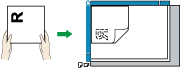

ADF Original orientation
Control panel key
Top edge placed first