Enter the password for accessing the stored file.
![]() Press [Select Stored File].
Press [Select Stored File].
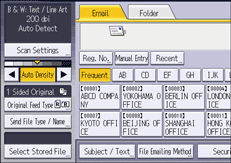
![]() Select the folder in which the file you want to change is stored.
Select the folder in which the file you want to change is stored.
![]() Press [Manage / Delete File].
Press [Manage / Delete File].
![]() Select the file containing the password you want to change.
Select the file containing the password you want to change.
If you select a password-protected stored file, a screen for entering the password appears. Enter the password, and then press [OK].
![]() Press [Change Password].
Press [Change Password].
![]() Using the number keys, enter a new four to eight-digit password.
Using the number keys, enter a new four to eight-digit password.
![]() Press [OK].
Press [OK].
![]() Enter the same number again using the number keys.
Enter the same number again using the number keys.
![]() Press [OK].
Press [OK].
![]() Press [Reset].
Press [Reset].
![]()
Using Web Image Monitor, you can also change the password of a file stored in the machine from the client computer. For details about Web Image Monitor, see Web Image Monitor Help.
