This section describes the screen layout for Connect Copy.
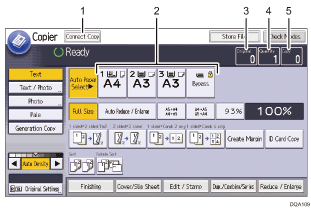
[Connect Copy]
Press this key to use the connect copy function.
The machine on which you press [Connect Copy] becomes the main machine. On the main machine, [Connect Copy] is highlighted during connect copy.
Paper Select
Displays only the paper trays whose settings for paper size, type, and orientation are the same on both the main machine and sub-machine.
Number of originals
Displays the number of originals scanned into memory of the main machine.
Number of sets
Displays the number of sets of copies configured on the main machine.
Number of copies
Displays the number of copies for the main machine.
Press this area to display the total number of copies for two machines.
Display of the sub-machine
Even if Connect Copy has been selected on the main machine, the sub-machine will still continue to show the initial copy display. To switch to the Connect Copy initial display, follow the procedure below.
![]() Press [Check Status].
Press [Check Status].
![]() Make sure that [Mach./Applic. Stat] tab is selected.
Make sure that [Mach./Applic. Stat] tab is selected.
![]() Press [Check] next to [Sub-machine].
Press [Check] next to [Sub-machine].
![]()
The Connect Copy function is not available from the simple screen on the main machine.
