Auto Density
The appropriate density setting for the original is automatically selected.
Make sure that [Auto Density] is selected.
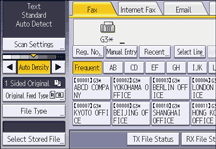
Manual Density
Use manual density to set density manually.
You can select one of seven density levels.
If [Auto Density] is selected, press [Auto Density] to turn it off.
Press [
 ] or [
] or [ ] to adjust the density.
] to adjust the density.The indicator moves.
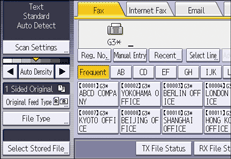
Combined Auto and Manual Density
You can only adjust density for photographs, illustrations, or diagrams if the original has a dark background.
You can select one of seven density levels.
Make sure that [Auto Density] is selected.
Press [
 ] or [
] or [ ] to adjust the density.
] to adjust the density.The indicator moves.
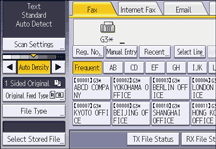
![]()
Selecting [Text], [Text / Line Art], or [Text / Photo] for the original type causes [Auto Density] to be selected.
