Normally, originals are scanned according to their size, which the machine detects automatically. However, you can specify the scan area manually also.
Scan size settings are as follows:
Auto Detect
The machine detects the size of the first page and scans all pages using that size.
If the machine cannot detect the original size, a confirmation message appears. Place the original again.
Regular
The placed original is scanned according to specified standard size regardless of actual size.
The sizes that can be specified are A3![]() , A4
, A4![]()
![]() , B4 JIS
, B4 JIS![]() , 11×17
, 11×17![]() , 81/2 × 14
, 81/2 × 14![]() , 81/2 × 13 2/5
, 81/2 × 13 2/5![]() , and 81/2 × 11
, and 81/2 × 11![]()
![]() .
.
Area
Only the area in the specified size is scanned regardless of the actual size of a placed original.
Two sizes can be registered in advance. You must first register the sizes of the originals that you want to scan in [Program / Change / Delete Scan Size] on the Fax Features menu. See Program / Change / Delete Scan Size.
Mixed Original Sizes
Select this to individually scan the size of originals loaded into the ADF. For example, when A3![]() (11 × 17
(11 × 17![]() ) and A4
) and A4![]() (81/2 × 11
(81/2 × 11![]() ) size originals are sent together, usually all are sent using the size of the first original. By selecting Mixed Original Sizes, the machine scans and sends each original according to its size.
) size originals are sent together, usually all are sent using the size of the first original. By selecting Mixed Original Sizes, the machine scans and sends each original according to its size.
When placing originals in the ADF, align their rear and left edges against the ADF, and adjust the document guide according to the largest original.
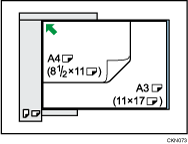
![]() When Using the Fax Application
When Using the Fax Application
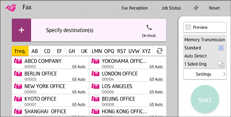
About how to use the application's screen, see "[Fax] Screen".
![]() When Using the Fax (Classic) Application
When Using the Fax (Classic) Application
For details about how to use the classic fax function, see Procedure for scan size (classic).
