The page locations you specify with this function will appear on the front of copy sheets.
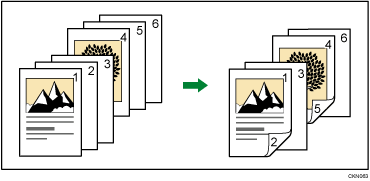
This function can be used only when you use the 1 Sided ![]() 2 Sided or Combine function. Press [Dup./Combine/Series] and then select [1 Sided
2 Sided or Combine function. Press [Dup./Combine/Series] and then select [1 Sided ![]() 2 Sided] or [Combine].
2 Sided] or [Combine].
![]() Press [Cover/Slip Sheet].
Press [Cover/Slip Sheet].
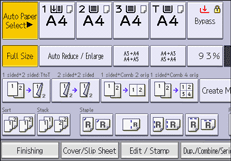
![]() Press [Designate / Chapter].
Press [Designate / Chapter].
![]() Press [Chapter].
Press [Chapter].
![]() Press the key to select the chapter number.
Press the key to select the chapter number.
To select chapters 11 to 20, press [11–20].
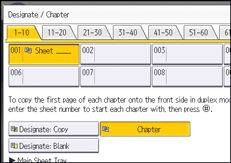
![]() Enter the page location of the first page of the chapter with the number keys, and then press [
Enter the page location of the first page of the chapter with the number keys, and then press [![]() ].
].
Up to 100 locations can be specified.
![]() To specify another page location, repeat Steps 4 to 5.
To specify another page location, repeat Steps 4 to 5.
![]() Select the main sheet tray that contains the paper to copy the originals.
Select the main sheet tray that contains the paper to copy the originals.
![]() Press [OK] twice.
Press [OK] twice.
