Erases the edge margin of the original image.
There are two types in the Erase Border mode.
![]() Press [Edit / Stamp].
Press [Edit / Stamp].
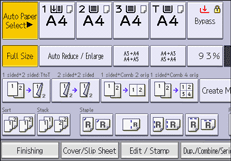
![]() Press [Erase].
Press [Erase].
![]() Press [Erase Center / Border].
Press [Erase Center / Border].
![]() Make sure that [Erase Border] is selected.
Make sure that [Erase Border] is selected.
![]() Select [Same Width] or [Different Width].
Select [Same Width] or [Different Width].
![]() Specify an erase border width with [
Specify an erase border width with [![]() ] and [
] and [![]() ].
].
If [Same Width] is selected in Step 5:
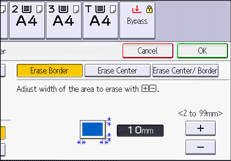
If [Different Width] is selected in Step 5:
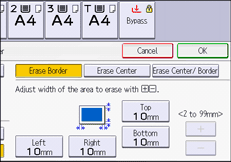
Press the key that you want to change, and then specify a new value.
![]() Press [OK] twice.
Press [OK] twice.
![]()
Pressing [
 ] or [
] or [ ] changes the width in increments of 1 mm (0.1 inches). Pressing and holding down the relevant key changes the width in increments of 10 mm (1 inch).
] changes the width in increments of 1 mm (0.1 inches). Pressing and holding down the relevant key changes the width in increments of 10 mm (1 inch).
