You can move the scanning position of originals.
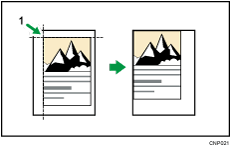
Point from which the machine begins scanning
![]() Press [Edit / Stamp].
Press [Edit / Stamp].
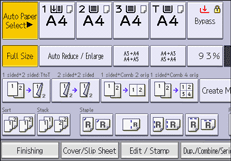
![]() Press [Scan Position].
Press [Scan Position].
![]() Specify the scanning position for the front side of the original.
Specify the scanning position for the front side of the original.
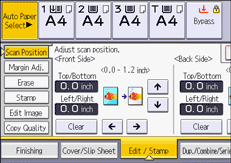
![]() Specify the scanning position for the back side of the original.
Specify the scanning position for the back side of the original.
This value is valid only when you are copying two-sided originals.
If you do not need to specify the scanned position of the back side of the original, proceed to step 5.
![]() Press [OK].
Press [OK].
![]()
You can move the scanning position up to 30 mm (1.2 inches) in 1 mm (0.1 inches) increments upward, downward, to left and to right.
Press [
 ] and [
] and [ ] to specify the top or bottom position. Press [
] to specify the top or bottom position. Press [ ] and [
] and [ ] to specify the left or right position.
] to specify the left or right position.If you are copying one-sided originals with duplex printing enabled, odd pages will be printed using the scanning position specified for the front sides of originals, and even pages will be printed using the scanning position specified for the back sides of originals.
