![]() Press [Dup./Combine/Series].
Press [Dup./Combine/Series].
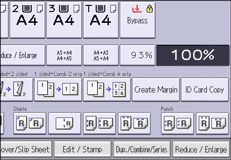
![]() Make sure that [Duplex] is selected.
Make sure that [Duplex] is selected.
![]() Select [1 Sided
Select [1 Sided ![]() 2 Sided] or [2 Sided
2 Sided] or [2 Sided ![]() 2 Sided] according to how you want the document to be output.
2 Sided] according to how you want the document to be output.
To change the original or copy orientation, press [Orientation].
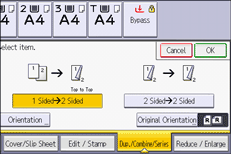
![]() Press [Original Orientation].
Press [Original Orientation].
![]() Select the original orientation, and then press [OK] twice.
Select the original orientation, and then press [OK] twice.
![]() Place the originals.
Place the originals.
![]() Press [Start].
Press [Start].
![]()
You cannot use the following copy paper with this function:
Translucent paper
Label paper (adhesive labels)
OHP transparencies
Tab stock
Prepunched paper
Preprinted paper
Cardstock
Backing paper
When an odd number of originals are placed in the ADF, the back of the last page of copied paper is blank.
You can also select [1 Sided
 2 Sided] or [2 Sided
2 Sided] or [2 Sided  2 Sided] directly by pressing the function key. In that case, specify the original orientation under [Original Settings], and then proceed to Step 6.
2 Sided] directly by pressing the function key. In that case, specify the original orientation under [Original Settings], and then proceed to Step 6.For details about the sizes, orientations, and weights of paper that can be used in the Duplex function, see "Specifications for the Main Unit", Maintenance and Specifications.
You can specify the margins under [Edit] in User Tools. For details, see Edit.
