You can adjust the printing position. Normally you do not need to update the printing position. However, updating is useful in some cases when the optional paper feed unit is installed.
"Horizontal" paper is perpendicular to the feed direction. "Vertical" means paper is parallel to the paper feed direction.
Press the [Menu] key, and then select the setting items using the [![]() ] or [
] or [![]() ] key.
] key.
![]() Select [Maintenance]
Select [Maintenance] ![]() Press [OK]
Press [OK]
![]() Select [Quality Maintenance]
Select [Quality Maintenance] ![]() Press [OK]
Press [OK]
![]() Select [Registration]
Select [Registration] ![]() Press [OK]
Press [OK]
![]() Select [Print Test Sheet]
Select [Print Test Sheet] ![]() Press [OK]
Press [OK]
![]() Select the tray you want to adjust
Select the tray you want to adjust ![]() Press [OK]
Press [OK]
![]() Print the test sheet to preview the settings.
Print the test sheet to preview the settings.
Use this sheet to check the current print position.
![]() Press the [Escape] key.
Press the [Escape] key.
![]() Select [Adjustment]
Select [Adjustment] ![]() Press [OK]
Press [OK]
![]() Select the tray and feed direction you want to adjust
Select the tray and feed direction you want to adjust ![]() Press [OK]
Press [OK]
![]() Enter to change the registered value (mm)
Enter to change the registered value (mm) ![]() Press [OK]
Press [OK]
Increase the value to move the print area in the direction indicated by the "+" symbol in the diagram below. Decrease the value to move the print area in the direction indicated by the "-" symbol.
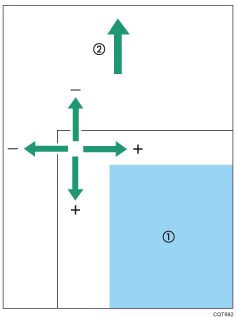
![]() : Print Area
: Print Area
![]() : Paper Feed Direction
: Paper Feed Direction
![]() Print the test sheet to check the adjustment result.
Print the test sheet to check the adjustment result.
