When you use paper other than the standard types, specks of paper may stick on the registration roller, causing problems. Clean the registration roller if white dots appear on prints.
Clean the registration roller if printed paper becomes smeared after a paper jam is cleared.
![]()
|
![]()
Do not use chemical cleaners or organic solvents such as thinners or benzine.
![]() Turn off the printer and unplug the power cord.
Turn off the printer and unplug the power cord.
![]() Remove all the cables from the printer.
Remove all the cables from the printer.
![]() Open the front cover and the top cover with both hands carefully.
Open the front cover and the top cover with both hands carefully.
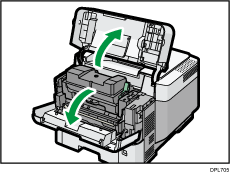
![]() Squeeze the clip on the print cartridge and pull it out.
Squeeze the clip on the print cartridge and pull it out.
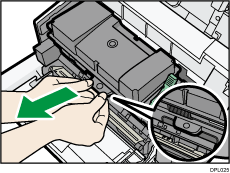
![]() Wipe the registration roller with a dry cloth to remove the moisture.
Wipe the registration roller with a dry cloth to remove the moisture.
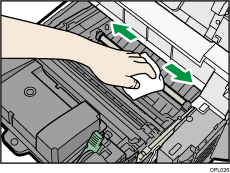
![]() Squeeze the clip on the print cartridge, and then insert it into the printer until it stops.
Squeeze the clip on the print cartridge, and then insert it into the printer until it stops.
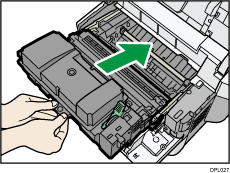
![]() Close the front cover and the top cover with both hands carefully.
Close the front cover and the top cover with both hands carefully.
If the front cover and the top cover do not close, do not force them. Check if the print cartridge is properly installed.
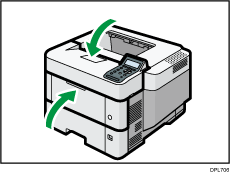
![]() Firmly insert the plug of the power cord into the wall socket. Connect all the interface cables that were removed.
Firmly insert the plug of the power cord into the wall socket. Connect all the interface cables that were removed.
![]() Turn on the main power switch.
Turn on the main power switch.
