In the following example procedure, paper is loaded into Tray 1.
![]()
|
|
![]()
For details about trays that can be loaded for each paper size and type, see Paper Size Specifications and Paper Type Specifications.
Be sure to select the correct paper size and feed direction using the paper size dial on the tray. Otherwise, the printer might be damaged, or printing problems might occur.
Make sure the paper stack does not exceed the upper limit mark inside the paper tray. Excessive stacking can cause paper jams.
If paper jams occur frequently, flip the paper stack in the tray.
Do not mix different types of paper in the same paper tray.
After loading paper, specify the paper size using the control panel or paper size dial, and paper type using the control panel. When printing a document, specify the same paper size and type in the printer driver as specified on the printer.
Do not move the side paper guides and end paper guide forcefully. Doing so may damage the tray.
When loading label paper, load it one by one.
If a paper tray is pushed vigorously when putting it back into place, the position of the tray's side fences may slip out of place.
When loading a low number of sheets, be sure not to squeeze the side fences in too tightly. If the side fences are squeezed too tightly against the paper, the edges may crease or the paper may misfeed.
![]() Pull the tray carefully until it stops, lift the front side of the tray, and then pull it out of the printer.
Pull the tray carefully until it stops, lift the front side of the tray, and then pull it out of the printer.
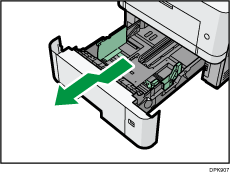
Place the tray on a flat surface.
![]() Adjust the paper size dial to match the size and feed direction of paper in the paper tray.
Adjust the paper size dial to match the size and feed direction of paper in the paper tray.
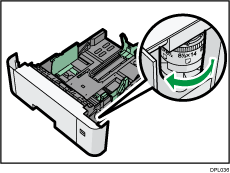
![]() Squeeze the clip on the side paper guide and slide it to match the paper size.
Squeeze the clip on the side paper guide and slide it to match the paper size.
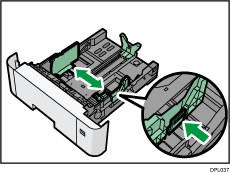
![]() Squeeze the end guide and slide it inward to match the standard size.
Squeeze the end guide and slide it inward to match the standard size.
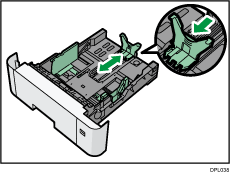
When loading paper that is larger than A4![]() or 81/2 × 11
or 81/2 × 11![]() , push the button, and then pull the end guide out to match the paper size.
, push the button, and then pull the end guide out to match the paper size.
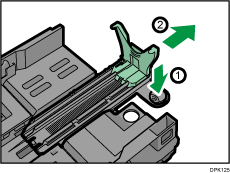
![]() Load the new paper stack print side down.
Load the new paper stack print side down.
Make sure paper is not stacked higher than the upper limit (upper line) marked inside the tray.
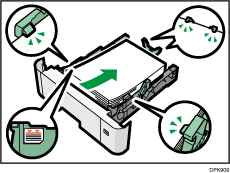
![]() Adjust the paper guides to close any gaps.
Adjust the paper guides to close any gaps.
Do not move paper loaded in the tray more than a few millimeters.
Moving the loaded paper excessively may cause damage to paper edges on the openings of the tray's lifting plate, resulting in sheets being folded or becoming jammed.
![]() Lift the front side of the tray, and then slide it into the printer carefully until it stops.
Lift the front side of the tray, and then slide it into the printer carefully until it stops.
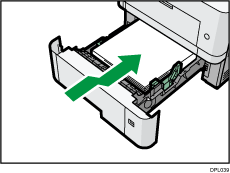
To avoid paper jams, make sure the tray is securely inserted.
![]()
Letterhead paper must be loaded in a specific orientation. For details, see Loading Orientation-Fixed Paper or Two-Sided Paper.
You can load envelopes into Trays 2-5. Envelopes must be loaded in a specific orientation. For details, see Loading Envelopes.
