You can install a 500-sheet paper feed unit.
![]()
|
![]()
|
|
|
![]()
Do not place the printer directly on the floor.
When attaching multiple options, attach the paper feed unit first.
To attach two or three paper feed units at the same time, first stack them one upon the other, and then attach them as a single unit.
Before turning on the power, remove the packaging material from the paper feed unit.
![]() Turn the printer off and unplug the power cord.
Turn the printer off and unplug the power cord.
![]() Remove the packaging from the paper feed unit.
Remove the packaging from the paper feed unit.
![]() Lift the printer using the inset grips on both sides of the printer.
Lift the printer using the inset grips on both sides of the printer.
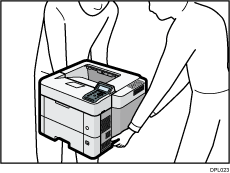
Lifting the machine requires two people.
When moving the printer, do not touch the following parts:
Convex parts on the right side of the machine
Places indicated on the labels attached to the machine
The bottom of the optional paper tray
![]() There are two upright pins on the optional paper feed unit. Align them with the holes on the underside of the printer, and then carefully lower the printer.
There are two upright pins on the optional paper feed unit. Align them with the holes on the underside of the printer, and then carefully lower the printer.
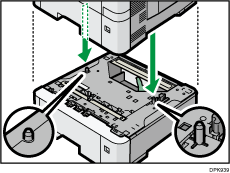
![]() Plug in the power cord, and then turn on the printer.
Plug in the power cord, and then turn on the printer.
![]() Print the configuration page to confirm that the unit was attached correctly.
Print the configuration page to confirm that the unit was attached correctly.
![]()
To check whether the optional paper feed unit was correctly attached, print the configuration page, and check "Attached Equipment" on the configuration page. If the unit was attached correctly, "Tray 2", "Tray 3", "Tray 4", and "Tray 5" will appear.
For information about printing the configuration page, see Test Printing.
If the optional paper feed unit was not installed properly, repeat the procedure from the beginning. If it cannot be installed correctly even after trying the installation a second time, contact your sales or service representative.
To use the paper feed unit, configure the printer options in "Accessories" in the printer driver. For details about opening "Accessories", see "Configuring Option Settings for the Printer", Driver Installation Guide.
