Be sure not to load the original untidily. Doing so may cause the machine to display a paper misfeed message. Also, be sure not to place originals or other objects on the top cover. Doing so may cause a malfunction.
![]()
When inserting originals in the ADF, push them in once and without force.
Before inserting originals, remove any originals stacked in the original output tray.
Once originals start to feed in, do not push or pull them.
Do not mix different size originals.
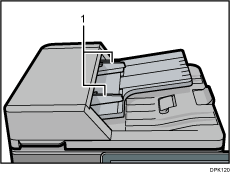
Original guide
![]() Adjust the original guide to the original size.
Adjust the original guide to the original size.
![]() Place the aligned originals squarely face up in the ADF.
Place the aligned originals squarely face up in the ADF.
Do not stack originals beyond the limit mark.
The first page should be on the top.
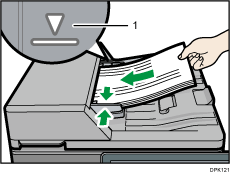
Limit mark
![]()
For information on using the ADF, see "Specifying the Settings for Originals", Copy/ Document Server.
Straighten curls in the originals before placing them in the ADF.
To prevent multiple sheets from being fed at once, fan the original before placing it in the ADF.
Do not open the ADF's cover until the scanned originals are ejected into the original output tray. Doing so may cause a malfunction.
If you push originals into the ADF, a paper jam may occur. If a paper jam occurs, open the cover of the ADF and reduce the number of original pages that you place on the ADF. Alternatively, open the cover of the ADF and place the originals but do not push them forcibly.
Raise the original stopper before inserting the following size originals:
A4
 , 81/2 × 14
, 81/2 × 14 , 81/2 × 11
, 81/2 × 11
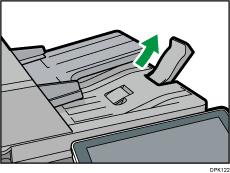
Smaller than B5 JIS

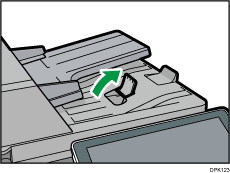
Take care to place originals after any correction fluid and ink has completely dried. Not taking this precaution could cause marks on the exposure glass that will be scanned.
The machine cannot detect the size of the original automatically. Specify the original size. For details about how to specify the original size, see "Specifying Original Sizes", Copy/ Document Server, "Scan Size", Fax, or "Specifying Scan Settings", Scan.
For details about the sizes and weights of originals that you can place in the ADF, see Recommended Original Sizes and Weights.
