After changing the paper size, specify the paper size using the control panel.
![]() Press [Home] (
Press [Home] (![]() ) at the bottom of the screen in the center.
) at the bottom of the screen in the center.
![]() Flick the screen to the left, and then press the [User Tools] icon (
Flick the screen to the left, and then press the [User Tools] icon (![]() ).
).
![]() Press [Tray Paper Settings].
Press [Tray Paper Settings].
![]() Select a tray from [Tray Paper Size: Tray 1] to [Tray Paper Size: Tray 5] for which you want to change the paper size.
Select a tray from [Tray Paper Size: Tray 1] to [Tray Paper Size: Tray 5] for which you want to change the paper size.
![]() Select the loaded paper size, and then press [OK].
Select the loaded paper size, and then press [OK].
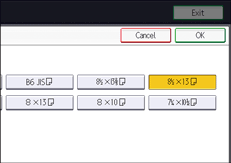
![]() Press [User Tools] (
Press [User Tools] (![]() ) on the top right of the screen.
) on the top right of the screen.
![]() Press [Home] (
Press [Home] (![]() ) at the bottom of the screen in the center.
) at the bottom of the screen in the center.
