![]()
When you delete a folder, all the documents in the folder are deleted. Once documents are deleted, they cannot be recovered. Before deleting a folder, check that it does not matter if the folder is deleted.
![]() Press [Edit Folder].
Press [Edit Folder].
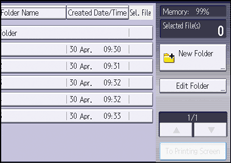
![]() Select the folder to be deleted.
Select the folder to be deleted.
![]() Press [Delete] twice.
Press [Delete] twice.
![]() Press [Exit].
Press [Exit].
![]()
You cannot delete the shared folder.
If a password is specified for the folder, enter it, and then press [OK].
To cancel the selection, press the selected (highlighted) key.
You can search the target folder using [Search by Folder No.] or [Search by Folder Name] situated in the left side of the screen.
If a document protected by a password is in a folder, you cannot delete the folder.
Web Image Monitor allows you to delete a folder in the Document Server from your computer. For details about how to start Web Image Monitor, see Displaying Stored Documents with Web Image Monitor.
