![]() Press [Edit / Stamp].
Press [Edit / Stamp].
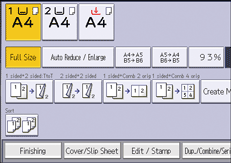
![]() Press [Margin Adj.].
Press [Margin Adj.].
![]() Specify a binding margin for the front side pages.
Specify a binding margin for the front side pages.
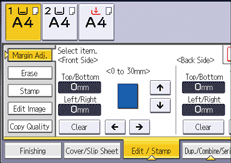
![]() Specify a binding margin for the back side pages.
Specify a binding margin for the back side pages.
Margin on the back side of the page is valid when [1 Sided ![]() 2 Sided] or [Combine 2 Sides] is selected.
2 Sided] or [Combine 2 Sides] is selected.
If you do not need to specify the margins for the back side pages, proceed to Step 5.
![]() Press [OK].
Press [OK].
![]()
You can specify the binding margin up to 30 mm (1.2 inches) in 1 mm (0.1 inches) increments.
Press [
 ] and [
] and [ ] to specify the top or bottom position. Press [
] to specify the top or bottom position. Press [ ] and [
] and [ ] to specify the left or right position.
] to specify the left or right position.If you specify a binding margin that is too wide, part of the image may not be copied.
When making copies in Combine mode, the binding margin is added to the copies after the combination is finished.
You can change the settings for Margin Adjustment under [Edit] in User Tools. For details, see Edit.
