Only the file administrator can unlock files.
If you specify "Enhance File Protection", the file will be locked and become inaccessible if an invalid password is entered 10 times. This section explains how to unlock files.
"Enhance File Protection" is one of the extended security functions. For details about this and other extended security functions, see Specifying the Extended Security Functions.
![]() Log in as the file administrator from the control panel.
Log in as the file administrator from the control panel.
![]() Press [User Tools] (
Press [User Tools] (![]() ) on the top right of the screen to close the initial settings screen.
) on the top right of the screen to close the initial settings screen.
If the message “You do not have the privileges to use this function.” appears, press [Exit].
![]() Press the [Document Server] icon on the Home screen.
Press the [Document Server] icon on the Home screen.
If the message “You do not have the privileges to use this function.” appears, press [Exit].
![]() Select the folder.
Select the folder.
![]() Select the file.
Select the file.
The ![]() icon appears next to a file locked by the Enhance File Protection function.
icon appears next to a file locked by the Enhance File Protection function.
![]() Press [Change File Info.].
Press [Change File Info.].
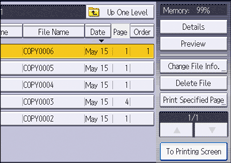
![]() Press [Unlock Files].
Press [Unlock Files].
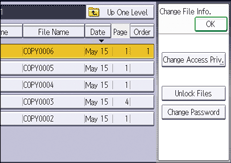
![]() Press [Yes].
Press [Yes].
The ![]() icon changes to the
icon changes to the ![]() icon.
icon.
![]() Press [OK].
Press [OK].
![]() Log out.
Log out.
