![]() Press [Send File Type / Name].
Press [Send File Type / Name].
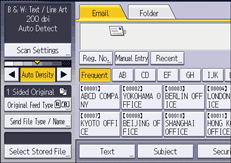
![]() Select a file type.
Select a file type.
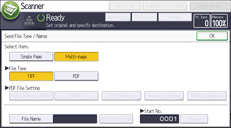
If the File Type is set to [PDF], configure PDF File Setting as required.
![]() Press [OK].
Press [OK].
![]()
If you select [Store to HDD] under [Store File], you can select [High Compression PDF] and [OCR Settings]. When sending stored files, you can select single-page or multi-page file types.
The version of the created PDF files is 1.4/1.5.
If [High Compression PDF] is selected in the PDF File Setting of the file type, you can reduce the file size without changing the character legibility of uncompressed PDF files. PDF/A is suitable for storing data for a long period of time. For the limitations that apply to each file type, see Notes about and limitations of file types.
When you select [High Compression PDF], you can select Standard (Fast) mode and Text Priority (Slow) mode. When you select Text Priority (Slow) mode, the machine makes high compression PDF files with a higher imaging quality than PDF files made in Standard (Fast) mode.
