If you are not satisfied with the sample printout, you can delete the Sample Print file, revise it and print it again until the settings are suitable.
![]() Press [Home] (
Press [Home] (![]() ) at the bottom of the screen in the center.
) at the bottom of the screen in the center.
![]() Press the [Printer (Classic)] icon.
Press the [Printer (Classic)] icon.
![]() Press the [Print Jobs] tab.
Press the [Print Jobs] tab.
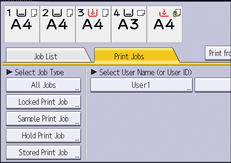
![]() Press [Sample Print Job].
Press [Sample Print Job].
![]() Select the files you want to delete.
Select the files you want to delete.
You can select all the Sample Print files at once by pressing [Select All Jobs] after selecting a file.
![]() Press [Delete].
Press [Delete].
![]() Press [Yes].
Press [Yes].
![]()
You can also delete a Sample Print file from Web Image Monitor. For details, see Web Image Monitor Help.
