![]() Press [TX/RX Status / Print].
Press [TX/RX Status / Print].
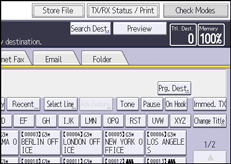
![]() Select [Transmission File Status].
Select [Transmission File Status].
![]() Check the transmission results.
Check the transmission results.
When you send documents by selecting a destination from the Address Book, the name registered in the Address Book appears under "Destination".
When you send documents by entering a destination manually, the fax number or e-mail address you enter appears under "Destination".
![]() Press [Exit] twice.
Press [Exit] twice.
![]()
Only the transmission results of the latest communications are displayed. For the maximum number of communication results you can check on this machine, see Maximum Values.
If a transmission is completed while you are using this function, the result will not appear. To view the latest result, exit Transmission File Status, and then try again.
When documents are transmitted from the computer to the machine, "--LAN-Fax -->" appears. To check if the documents are sent to the receiver, confirm the same File No.
An encryption symbol is displayed in the routing/forwarding columns of encrypted e-mail.
Depending on security settings, the destination may appear as
 .
.For fax transmission, you can change the information shown under "Destination" to the fax number or name registered in the destination machine using the User Parameter (switch 06, bit 0) on the Fax Features menu. For details, see Parameter Settings.
