![]() Press [Home] (
Press [Home] (![]() ) at the bottom of the screen in the center.
) at the bottom of the screen in the center.
![]() Flick the screen to the left, and then press the [Fax (Classic)] icon.
Flick the screen to the left, and then press the [Fax (Classic)] icon.
![]() Make sure "Ready" appears on the screen.
Make sure "Ready" appears on the screen.
![]() Make sure [Immed. TX] is not highlighted.
Make sure [Immed. TX] is not highlighted.
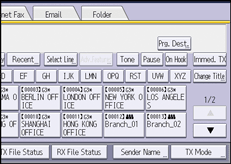
![]() Place the original into the ADF.
Place the original into the ADF.
See Paper Specifications and Adding Paper for details.
For details about how to place originals to send using the facsimile function, see Placing Originals to Send.
![]() Make the scan settings such as scan size and resolution.
Make the scan settings such as scan size and resolution.
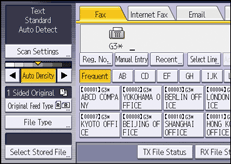
For details about the scan settings, see Scan Settings.
![]() Configure the transmission settings such as [TX Mode] as necessary.
Configure the transmission settings such as [TX Mode] as necessary.
![]() Specify a destination.
Specify a destination.
You can enter the destination's number or address directly or select from the Address Book by pressing the destination key.
If you make a mistake, press [Clear], and then enter again.
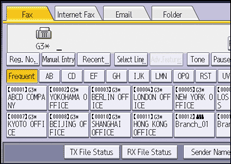
For details about specifying a destination, see Specifying a Destination.
![]() When sending the same original to several destinations (broadcasting), specify the next destination.
When sending the same original to several destinations (broadcasting), specify the next destination.
![]() If you send documents to Internet Fax or e-mail destinations or enable the Email TX Results function, specify a sender.
If you send documents to Internet Fax or e-mail destinations or enable the Email TX Results function, specify a sender.
For details, see Sender Settings.
![]() Press [Start].
Press [Start].
![]()
If memory is full (0% appears in "Memory" at the upper right of the screen), Memory Transmission is disabled. Use Immediate Transmission instead.
If the combined total number of programmed destinations exceeds the maximum value, only Immediate Transmission is possible.
To send documents to Internet Fax or e-mail destinations or use the Email TX Results function, the sender's e-mail address must be registered in the Address Book. If the sender or the sender's e-mail address is not registered in the Address Book, register them in advance. For details about registering them, see "Registering Addresses and Users", Connecting the Machine/ System Settings.
If the Auto Specify Sender Name function is enabled, the sender is automatically specified and you can omit the procedure for specifying a sender.
For the maximum values of the following items, see Maximum Values:
Number of documents you can store in memory for Memory Transmission
Number of pages you can store in memory (using A4 Standard <ITU-T
 1 Chart>)
1 Chart>)Number of destinations you can specify per file
Number of destinations you can specify for all files (including files in memory)
