Use this function to print page numbers on your copies.
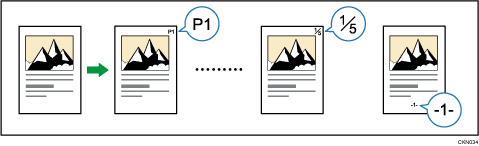
![]()
You cannot use the bypass tray with this function.
Page number formats
There are six formats available for page numbering.
P1,P2...
1/5,2/5...
-1-,-2-...
P.1,P.2...
1,2...
1-1,1-2...
Items
In the Page Numbering function, specify the following items. Items to specify differ according to the format you select.
First Printing Page
Enter the number of the page from which printing starts.
First Printing Number
Enter the number of the page from which page numbering starts.
Last Number
Enter the number of the page at which page numbering ends. For example, if you want to print 7 pages only, enter "7" for [Last Number]. Normally, you do not need to enter the number.
Total Pages
Enter the total number of the pages of the original. Specify this item when selecting [1/5,2/5...] as the format.
First Chapter No.
Enter the number of the chapter from which chapter numbering starts. Specify this item when selecting [1-1,1-2...] as the format.
For example, when you select [1/5,2/5...] as the page numbering format and specify "1" in [First Printing Number] and "4" in [Total Pages], it is printed in the order of 1/4, 2/4, 3/4, and 4/4.
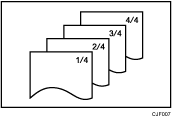
Refer to the following examples when entering items.
Replacing a copy with a printed page number with new one
If you select [1/5,2/5...] as a format and want to replace the third page of 4 pages, enter "3" in [First Printing Number] and "4" in [Total Pages].
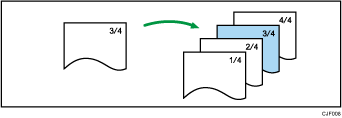
Copying a large number of originals by dividing them into parts
If you select [1/5,2/5...] as a format and copy 200 pages of originals but only 100 pages can be loaded in the ADF, copy them by dividing in half. To make page numbers of copies stay in serial order by performing the following procedure.
Place the first 100 pages of the original in the ADF.
Enter "200" in [Total Pages], and then copy them.
Place the other 100 pages in the ADF.
Enter "101" in [First Printing Number] and "200" in [Total Pages], and then copy them.
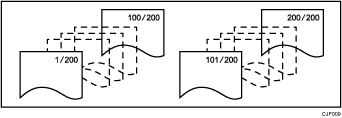
Printing page numbers except first and last pages (printing "1" on the second page)
If you do not want the page numbers printed on the first and last pages of copies, specify the following three items.
In [First Printing Page], enter "2".
In [First Printing Number], enter "1".
In [Last Number], enter a number that is two less than the total original pages.
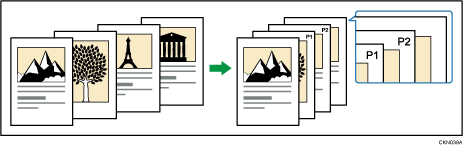
![]() When Using the Copy Application
When Using the Copy Application
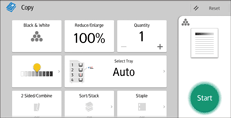
About how to use the application's screen, see "[Copy] Screen".
![]() When Using the Copier (Classic) Application
When Using the Copier (Classic) Application
For details about how to use the Classic Copier function, see Procedure for Page Numbering (classic).
