Creates colors by adjusting the density of primary colors based on a chosen basic color.
![]() Press [Edit / Color].
Press [Edit / Color].
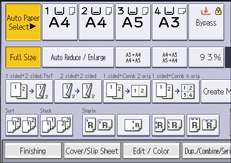
![]() Press [Color].
Press [Color].
![]() Press [User Color].
Press [User Color].
![]() Select the number for the color you want to register.
Select the number for the color you want to register.
![]() Select the color to be used as base color.
Select the color to be used as base color.
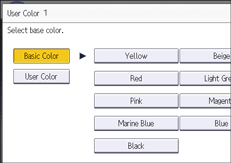
To select user color, press [User Color], and then select the color.
![]() Select the color whose density is to be specified, and then specify the density in percentages using [
Select the color whose density is to be specified, and then specify the density in percentages using [![]() ] or [
] or [![]() ].
].
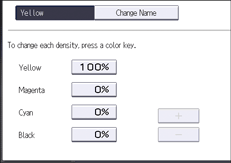
You can also specify the density by pressing [Adjust with Number Keys].
![]() Press [OK] three times.
Press [OK] three times.
![]()
Selecting a user color key that is indicated by a solid line will change (overwrite) the contents of that color.
User colors should be registered in advance. For details about how to register a user color, see Registering User Colors.
This machine automatically sets the name of the registered color based on the specified color. To change it to any name you like, you need to register the color in advance.
