![]() Press [Finishing].
Press [Finishing].
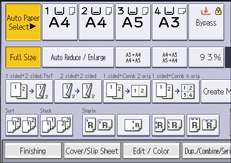
![]() Press [Half Fold: Print Outside].
Press [Half Fold: Print Outside].
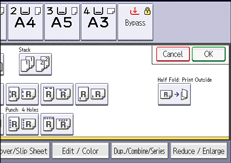
When using Booklet Finisher SR3240, select to fold each sheet separately (![]() ) or to fold multiple sheets together (
) or to fold multiple sheets together (![]() (Multi-sheet Fold)).
(Multi-sheet Fold)).
![]() Press [OK].
Press [OK].
![]() Place the originals, and then press [Start].
Place the originals, and then press [Start].
![]()
You cannot use the following paper with this function:
OHP transparencies
Label paper (adhesive labels)
Envelopes
Coated paper
When using Booklet Finisher SR3240, the Multi-sheet Fold function can fold a maximum of five sheets at a time.
When you enable the Multi-sheet Fold function, the Sort function is automatically applied also.
The Mixed Sizes function is not available while the Multi-sheet Fold function is enabled.
If the Booklet or Magazine function is selected, the settings for those functions have priority.
The finisher automatically ejects the maximum number of folded sheets to the finisher booklet tray.
The printed side of the paper may occasionally be scratched or stained with toner depending on the paper and the conditions of the machine's environment.
The capacity of the finisher booklet tray may vary depending on the condition of the paper.
For details about which sizes and weights of paper that can be folded, see "Specifications", Maintenance and Specifications.
