![]() Press [Dup./Combine/Series].
Press [Dup./Combine/Series].
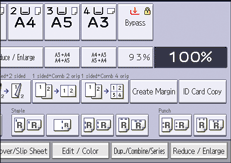
![]() Press [Combine].
Press [Combine].
![]() Select [1 Sided] or [2 Sided] for [Original:].
Select [1 Sided] or [2 Sided] for [Original:].
If you selected [2 Sided], you can change the orientation.
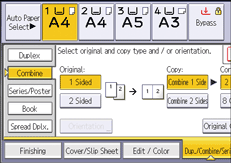
![]() Press [Combine 1 Side].
Press [Combine 1 Side].
![]() Select the number of originals to combine.
Select the number of originals to combine.
![]() Press [Original Orientation].
Press [Original Orientation].
![]() Select the original orientation, and then press [OK] twice.
Select the original orientation, and then press [OK] twice.
![]() Select the paper size.
Select the paper size.
![]() Place the originals, and then press [Start].
Place the originals, and then press [Start].
![]()
You can also select [1 sided
 Comb 2 orig] or [1 sided
Comb 2 orig] or [1 sided  Comb 4 orig] directly by pressing the function key. In that case, specify the original orientation under [Original Settings], and then proceed to Step 8.
Comb 4 orig] directly by pressing the function key. In that case, specify the original orientation under [Original Settings], and then proceed to Step 8.
