You can make settings for the next copy job during copying.
You can preset up to eight jobs each for the Classic Copier function and the Document Server function. When the current copy job is finished, the next job will start automatically.
![]() Press [New Job] when “Copying...” appears.
Press [New Job] when “Copying...” appears.
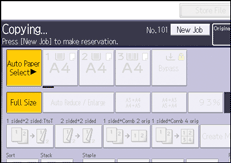
![]() Be sure message “Ready” appears, and then make settings for the next copy job.
Be sure message “Ready” appears, and then make settings for the next copy job.
![]() Place the originals, and then press [Start].
Place the originals, and then press [Start].
All originals are scanned.
When the preset job is complete, a job preset confirmation dialog box appears.
![]() Press [Exit].
Press [Exit].
After the current copy job, the next copy job starts automatically.
![]()
You can switch the screen to the current copy job by pressing [To Copying Screen]. You can switch the screen to the preset job by pressing [To Reserv. Screen].
Preset copy jobs are registered under job numbers in the reservation screen.
You can confirm and delete preset jobs. For details about the procedures, see "Managing Jobs", Convenient Functions.
