Depending on the functions, the number of programs that can be registered is different.
Standard Applications
Copy: 25 programs
Scanner: 100 programs
Classic Applications
Copier (Classic): 25 programs
Document Server: 25 programs
Scanner (Classic): 25 programs
Quick Applications
Quick Scanner: 100 programs
The following settings can be registered to programs:
Standard Applications
Copy:
Color mode, Reduce/Enlarge, Quantity, Density, Paper Input Select, Combine, Sort, Original Size, Original Type, Other Settings
Scanner:
Destination, Preview, Send Settings
Classic Applications
Copier (Classic):
High Speed Copy, color mode, original type, density, Original Settings, paper input location/ paper bypass location, Store File (except for User Name, File Name, and Password), Synchro Cut, Variable Cut, Auto Reduce / Enlarge, User Auto R/E, Finishing, Adjust Print Position, Edit / Color, Combine, Reduce / Enlarge, number of copies
Document Server (on the initial document print screen):
Finishing, Adjust Print Position, Stamp, number of prints
Scanner (Classic):
Scan Settings, density, Next Original Wait, Original Feed Type, Send File Type / Name (except for Security Settings and Start No.), Store File (except for User Name, File Name, and Password), Preview, Destinations selected from the Address Book, Text, Subject, Security, Recept. Notice, File Emailing Method
Quick Applications
Quick Scanner:
Destination, Original Type, File Type, Resolution, Original Orientation, Scan Size, Preview
This section explains how to register functions to a program by using each application.
Standard Applications/Quick Applications
![]() Edit the settings so all functions you want to register to a program are selected on the [Copy], [Scanner], or [Quick Scanner] screen.
Edit the settings so all functions you want to register to a program are selected on the [Copy], [Scanner], or [Quick Scanner] screen.
![]() Press [Menu] (
Press [Menu] (![]() ) at the bottom of the screen in the center.
) at the bottom of the screen in the center.
![]() Press [Reg. Current Setting to Program].
Press [Reg. Current Setting to Program].
![]() Press the program number you want to register.
Press the program number you want to register.
![]() Enter the program name.
Enter the program name.
![]() Select the icon for the program.
Select the icon for the program.
![]() Press [Prev. Screen].
Press [Prev. Screen].
When using the quick application, press [Previous Scr.].
![]() Press [OK].
Press [OK].
![]() Press [Place].
Press [Place].
Even if you select [Do not Place], you can add shortcuts to the program to the [Home] screen after the program registration is complete.
![]() Press [Exit].
Press [Exit].
Classic Applications
![]() Edit the settings so all functions you want to register to a program are selected on the [Copier (Classic)], [Document Server], or [Scanner (Classic)] screen.
Edit the settings so all functions you want to register to a program are selected on the [Copier (Classic)], [Document Server], or [Scanner (Classic)] screen.
When using the Document Server, edit the settings on the initial document print screen.
![]() Press [Recall/Program/Change Program] on the bottom left of the screen.
Press [Recall/Program/Change Program] on the bottom left of the screen.
![]() Press [Program].
Press [Program].
![]() Press the program number you want to register.
Press the program number you want to register.
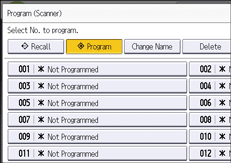
![]() Enter the program name.
Enter the program name.
![]() Press [OK].
Press [OK].
![]() Press [Exit].
Press [Exit].
![]()
The number of characters you can enter for a program name varies depending on the functions as follows:
Standard Applications
Copy: 40 characters
Scanner: 40 characters
Classic Applications
Copier (Classic): 34 characters
Document Server: 34 characters
Scanner (Classic): 34 characters
Quick Applications
Quick Scanner: 40 characters
When a specified program is registered as the default, its values become the default settings, which are displayed without recalling the program, when modes are cleared or reset, and after the machine is turned on. See Changing the Default Functions of the Initial Screen.
If the paper input location you specified in a program runs out of paper and an another paper input location is configured with the same size of paper, the paper input location will automatically switch to the other.
Destinations can be registered to a program of the scanner mode only when [Include Destinations] is selected for [Program Setting for Destinations] in [Scanner Features]. For details about the setting, see "General Settings", Scan.
Folder destinations that have protection codes cannot be registered to a program of the scanner mode.
Programs are not deleted by turning the power off or by pressing [Reset] unless the program is deleted or overwritten.
When you are using the Classic Applications, program numbers with
 next to them indicate that the programs have been registered.
next to them indicate that the programs have been registered.Programs can be registered to the [Home] screen, and can be recalled easily. For details, see Adding Icons to the [Home] Screen. Shortcuts to programs stored in Document Server mode cannot be registered to the [Home] screen.
