Adjusts the density of an image only for dark texture originals.
![]() When Using the Copy Application
When Using the Copy Application
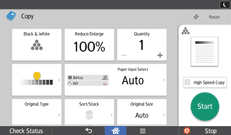
About how to use the application's screen, see "[Copy] Screen".
![]() When Using the Copier (Classic) Application
When Using the Copier (Classic) Application
![]() Make sure that [Auto Density] is selected.
Make sure that [Auto Density] is selected.
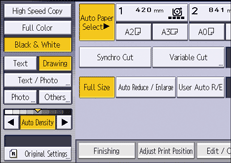
![]() Press [
Press [![]() ] or [
] or [![]() ] to adjust the density.
] to adjust the density.
The density indicator "![]() " moves.
" moves.
![]()
If dark backgrounds still appear on copies, adjust the density using [
 ].
].
