Adjusts the overall color tone when the copy is reddish or bluish.
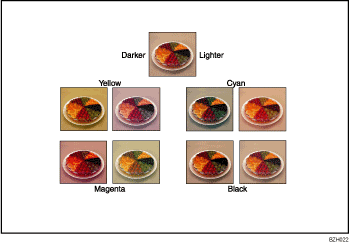
Color balance program
You can store the color balance setting as a color balance program and recall it when you want to use it. For details, see Registering the adjusted color balance.
![]() When Using the Copy Application
When Using the Copy Application
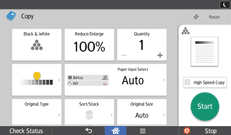
About how to use the application's screen, see "[Copy] Screen".
![]() When Using the Copier (Classic) Application
When Using the Copier (Classic) Application
![]() Press [Edit / Color].
Press [Edit / Color].
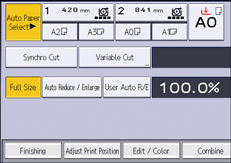
![]() Press [Color].
Press [Color].
![]() Press [Adjust Color].
Press [Adjust Color].
![]() Adjust the color balance by pressing [Lighter] or [Darker].
Adjust the color balance by pressing [Lighter] or [Darker].
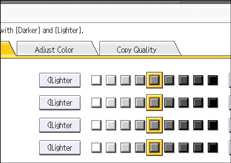
![]() Press [OK] twice.
Press [OK] twice.
![]()
This function cannot be used if [Black & White] is selected. If [Black & White] is selected, select another color mode.
When Auto Clear is done, [Reset] is pressed, or the power is turned off, the adjusted settings will be deleted and the initial values will be reset.
