Copies by erasing a certain color in the image of the original.
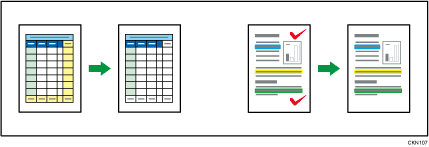
![]() When Using the Copy Application
When Using the Copy Application
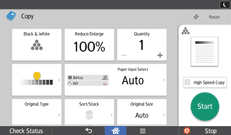
About how to use the application's screen, see "[Copy] Screen".
![]() When Using the Copier (Classic) Application
When Using the Copier (Classic) Application
![]() Press [Full Color].
Press [Full Color].
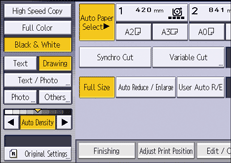
![]() Press [Edit / Color].
Press [Edit / Color].
![]() Press [Color].
Press [Color].
![]() Press [Erase Color].
Press [Erase Color].
![]() Select the color to be erased.
Select the color to be erased.
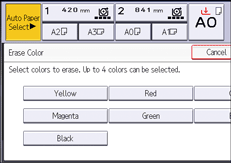
Up to four colors can be erased at the same time.
![]() Press [OK] twice.
Press [OK] twice.
![]() Place the originals, and start scanning.
Place the originals, and start scanning.
![]()
To cancel the selection, press the selected (highlighted) key.
When [Full Color] is selected, the full color counter values will increase.
The width of the color to be erased can be adjusted in five levels. When the width of the color is set to [Wider] under [Color Sensitivity] in User Tools and red has been specified, colors close to orange and purple will be erased. You can change the setting. For details, see Adjust Color Image.
