![]() Press the [User Tools/Counter] key.
Press the [User Tools/Counter] key.
![]() Press the [Login/Logout] key.
Press the [Login/Logout] key.
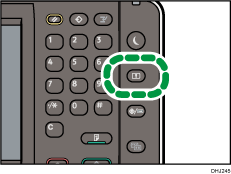
The login screen appears.
The login screen can also be made to appear by pressing [Login] in the User Tools menu.
![]() Press [Login].
Press [Login].
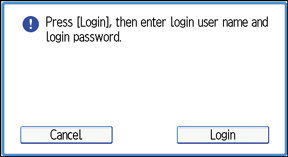
![]() Enter the login user name, and then press [OK].
Enter the login user name, and then press [OK].
![]() Enter the login password, and then press [OK].
Enter the login password, and then press [OK].
"Authenticating... Please wait." appears, followed by the User Tools screen.
![]()
If user authentication has already been specified, a screen for authentication appears. To log in as an administrator, enter the administrator's login user name and password.
If you log in using administrator privileges, the name of the administrator logging in appears. When you log in with a user name that has multiple administrator privileges, one of the administrator privileges associated with that name is displayed.
If you try to log in from an operating screen, “You do not have the privileges to use this function. You can only change setting(s) as an administrator.” appears. Press the [User Tools/Counter] key to display the User Tools screen.
