To specify administrator authentication, set "Administrator Authentication Management" to [On]. If this setting is enabled, administrators can configure only settings allocated to them.
To log in as an administrator, use the default login user name and password.
For details about logging in and logging out with administrator authentication, see Administrator Login Method and Administrator Logout Method.
![]()
If you have enabled "Administrator Authentication Management", make sure not to forget the administrator login user name and password. If you forget an administrator login user name or password, you must specify a new password using the supervisor's privilege. For details on supervisor privileges, see Supervisor.
![]() Press the [User Tools/Counter] key.
Press the [User Tools/Counter] key.
![]() Press [System Settings].
Press [System Settings].
![]() Press [Administrator Tools].
Press [Administrator Tools].
![]() Press [
Press [![]() Next].
Next].
![]() Press [Administrator Authentication Management].
Press [Administrator Authentication Management].
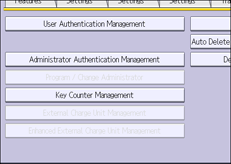
![]() Press [User Management], [Machine Management], [Network Management], or [File Management] to select which settings to manage.
Press [User Management], [Machine Management], [Network Management], or [File Management] to select which settings to manage.
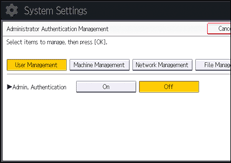
![]() Set "Admin. Authentication" to [On].
Set "Admin. Authentication" to [On].
"Available Settings" appears.
![]() Select the settings to manage from "Available Settings".
Select the settings to manage from "Available Settings".
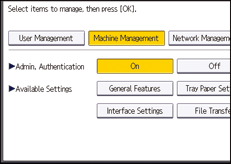
The selected settings will be unavailable to users.
The available settings depend on the administrator type.
To specify administrator authentication for more than one category, repeat Steps 6 to 8.
![]() Press [OK].
Press [OK].
![]() Press the [User Tools/Counter] key.
Press the [User Tools/Counter] key.
