Set a document password to protect and encrypt a PDF file. Only users who have the password can open and decrypt the PDF file.
![]()
Encryption is possible only for scan files that are sent by e-mail or Scan to Folder and saved on a memory storage device.
You cannot open an encrypted file without a document password. Make sure you do not forget the file's password.
![]() Press [Send File Type / Name].
Press [Send File Type / Name].
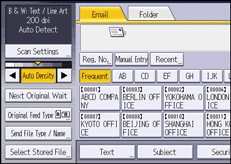
![]() Check that [PDF] or [PDF (JPEG 2000)] is selected.
Check that [PDF] or [PDF (JPEG 2000)] is selected.
![]() Press [Security Settings].
Press [Security Settings].
![]() Select [Encryption] tab.
Select [Encryption] tab.
![]() In [Encrypt Document], press [On].
In [Encrypt Document], press [On].
![]() Press [Enter].
Press [Enter].
![]() Enter a password, and then press [OK].
Enter a password, and then press [OK].
The password entered here will be required to open the PDF file.
![]() Enter the password again to confirm it, and then press [OK].
Enter the password again to confirm it, and then press [OK].
![]() In [Encryption Level], select [40 bit RC4], [128 bit RC4], [128 bit AES] or [256 bit AES].
In [Encryption Level], select [40 bit RC4], [128 bit RC4], [128 bit AES] or [256 bit AES].
![]() Press [OK] twice.
Press [OK] twice.
![]()
A document password cannot be the same as the master password.
Document passwords can contain up to 32 characters.
You cannot use Adobe Acrobat Reader 3.0 or 4.0 to view PDF files that were created using [128 bit RC4] encryption.
PDF files created using [128 bit AES] encryption can be viewed only with Adobe Reader 7.0 or later.
PDF files created using [256 bit AES] encryption can be viewed only with Adobe Reader 9.0 or later.
If [Low Resolution Only] is selected as the print permission, you cannot select [40 bit RC4] as the PDF encryption level.
