![]()
When printing is completed, the stored file will be deleted.
![]() Press the [Home] key on the top left of the control panel, and press the [Printer] icon on the [Home] screen.
Press the [Home] key on the top left of the control panel, and press the [Printer] icon on the [Home] screen.
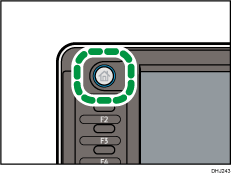
![]() Press the [Print Jobs] tab.
Press the [Print Jobs] tab.
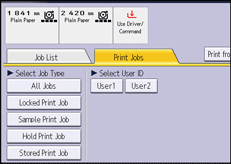
![]() Press [Locked Print Job].
Press [Locked Print Job].
![]() Select the files you want to print.
Select the files you want to print.
You can select all the Locked Print files at once by pressing [Select All Jobs] after selecting a file.
![]() Press [Print].
Press [Print].
![]() Enter the password using the number keys, and then press [OK].
Enter the password using the number keys, and then press [OK].
![]() Enter the number of copies using the number keys if necessary, and then press [Print].
Enter the number of copies using the number keys if necessary, and then press [Print].
![]()
If multiple print files are selected, the machine prints files that correspond to the entered password. The number of files to be printed is displayed on the confirmation screen.
If you change the number of copies when multiple documents are selected, the newly specified number of copies will be printed for all of the selected documents. If you do not change the number, the number of copies specified when the documents were stored will be printed for each document.
To stop printing after printing has started, press [Job Reset] or the [Stop] key. The file will be deleted.
You can also print a Locked Print file from Web Image Monitor. For details, see Web Image Monitor Help.
