You can put names that have been registered in the Address Book into a group.
When registering new names, you can also register groups at the same time.
![]() Press the [Home] key on the top left of the control panel, and press the [Address Book Management] icon on the [Home] screen.
Press the [Home] key on the top left of the control panel, and press the [Address Book Management] icon on the [Home] screen.
![]() Check that [Program / Change] is selected.
Check that [Program / Change] is selected.
![]() Select the name to register in a group.
Select the name to register in a group.
Press the name key, or enter the registered number using the number keys.
You can search by the registered name, user code, folder name, or e-mail address.
![]() Press [Add to Group].
Press [Add to Group].
![]() Select a group to which you want to add the name.
Select a group to which you want to add the name.
You can select multiple groups.
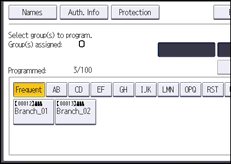
The group key that you have selected becomes highlighted, and the name is added to it.
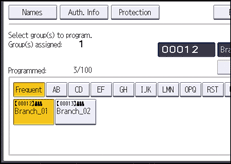
![]() Press [OK].
Press [OK].
![]() Press the [User Tools/Counter] key.
Press the [User Tools/Counter] key.
