Use the bypass tray to use OHP transparencies, adhesive labels, and paper that cannot be loaded in the paper trays.
![]()
The maximum number of sheets you can load at the same time depends on paper type. Do not stack paper over the limit mark. For the maximum number of sheets you can load, see Recommended Paper Sizes and Types.
Be sure not to place an excessive load on the extender. Doing so may damage it.
Bypass Tray Mode
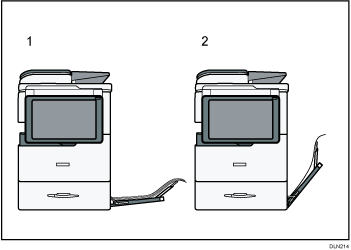
Mode for loading 10 sheets
Mode for loading one sheet
You can switch the bypass tray mode between loading one sheet and loading 10 sheets at a time. In the mode for loading one sheet, you can use the machine more compactly.
![]() Open the bypass tray.
Open the bypass tray.
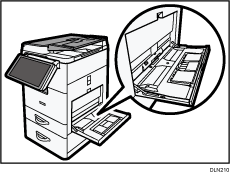
![]() Load the paper face down until you hear the beep.
Load the paper face down until you hear the beep.
![]() Align the paper guides to the paper size.
Align the paper guides to the paper size.
If the guides are not flush against the paper, images might be skewed or paper misfeeds might occur.
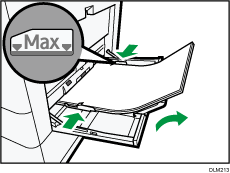
Loading the Paper in the One-Sheet Bypass Tray
You can only load one sheet in the one-sheet bypass tray.
The paper type supported by the one-sheet bypass tray is plain paper only.
The one-sheet bypass tray supports a paper size of ![]() 148-297 mm and
148-297 mm and ![]() 257-600 mm.
257-600 mm.
![]() Open the bypass tray fully.
Open the bypass tray fully.
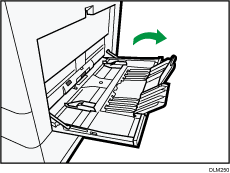
![]() Close the bypass tray halfway.
Close the bypass tray halfway.
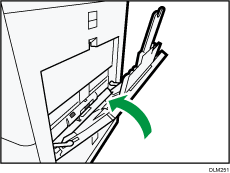
![]() Load the paper.
Load the paper.

![]()
When you use the bypass tray, it is recommended to load the paper in
 orientation.
orientation.Pull the extender out when loading A4
 , 81/2 × 11
, 81/2 × 11 or larger size paper in the bypass tray.
or larger size paper in the bypass tray.The number of sheets that can be loaded depends on how much the bypass tray is open. For details, see Recommended Paper Sizes and Types.
When loading thick paper, thin paper, or OHP transparencies, specify the paper size and the paper type.
Letterhead paper must be loaded in a specific orientation. For details, see Loading Orientation-fixed Paper or Two-sided Paper.
You can load envelopes into the bypass tray. Envelopes must be loaded in a specific orientation. For details, see Envelopes.
When copying from the bypass tray, see "Copying from the Bypass Tray", Copy/ Document Server. When printing from a computer, see Printing from the Bypass Tray Using the Printer Function.
When the [Notification Sound] is set to [No Sound], it does not sound if you load paper into the bypass tray. For details about [Notification Sound], see "Screen Features", Connecting the Machine/ System Settings.
