The [Install], [Uninstall], [Additional Program Startup Setting], [Install Additional Program], [Uninstall Additional Program], [Copy Extended Features], and [Copy Card Save Data] screens are unavailable.
For information about these settings, consult your service representative.
Install Screen
This screen allows you to install extended features.
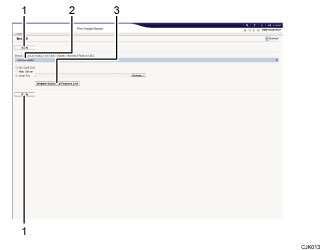
[Back]
Click this to return to the [Configuration] menu of Web Image Monitor.
Source Media
Select the storage media to install extended features.
[Display Extended Feature List]
If you click [Display Extended Feature List], a list of the installable extended features stored in the source media (selected in Source Media) will appear.
Uninstall Screen
This screen allows you to uninstall extended features.
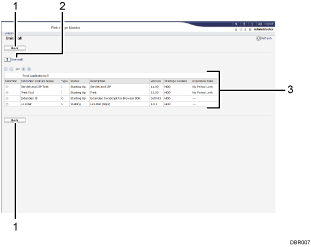
[Back]
Click this to return to the [Configuration] menu of Web Image Monitor.
[Uninstall]
If you click [Uninstall], the extended features selected in the Extended Features list will be uninstalled.
Extended feature list
Displays a list of the installed extended features.
Selection
Click the radio button(s) of the extended feature that you want to uninstall, and then click [Uninstall] to begin the uninstall process.
Extended Feature Name
Displays the names of extended features.
Type
Displays the types of extended features.
For details about the types of extended features, see Types of Extended Features.
Status
Displays the status of extended features.
For details about the status of extended features, see Extended Feature Status.
Description
Displays brief summaries of the extended features.
Version
Displays the versions of extended features.
Startup Location
Displays the locations where extended features are installed.
Expiration Date
Displays the expiration date for the extended feature.
If no expiration date has been set, "No Period Limit" is displayed. If the expiration date information could not be obtained, "--" is displayed.
Additional Program Startup Setting Screen
This screen allows you to start and quit installed additional programs.
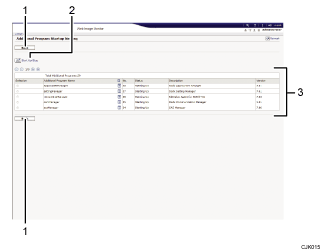
[Back]
Click this to return to the [Configuration] menu of Web Image Monitor.
[Start Up/Stop]
Click this to set the selected additional program to either "Starting Up" or "Stop".
Additional program list
Displays a list of the installed additional programs.
Selection
Click the radio button of the additional program you want to set to "Starting Up" or "Stop". Click [Start Up/Stop] after selecting it.
Additional Program Name
Displays the names of additional programs.
Details
Click the [Details] icon to display the information screen for the additional program.
No.
Displays the ID of each additional program that is installed.
Status
Displays the status of additional programs.
Starting Up
Additional programs are enabled.
Stop
Additional programs are disabled.
Description
Displays brief summaries of additional programs.
Version
Displays the versions of additional programs.
Install Additional Program Screen
This screen allows you to install additional programs.
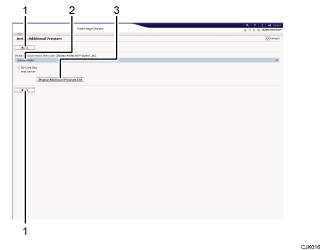
[Back]
Click this to return to the [Configuration] menu of Web Image Monitor.
Source Media
Select the storage media to install additional programs.
[Display Additional Program List]
If you click [Display Additional Program List], a list of the installable additional programs stored in the source media (selected in Source Media) will appear.
Uninstall Additional Program Screen
This screen allows you to uninstall additional programs.
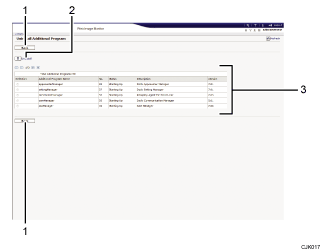
[Back]
Click this to return to the [Configuration] menu of Web Image Monitor.
[Uninstall]
If you click [Uninstall], the extended features selected in the additional programs list will be uninstalled.
Additional program list
Displays the status of additional programs.
Selection
Click the radio button(s) of the additional program that you want to uninstall, and then click [Uninstall] to begin the uninstall process.
Additional Program Name
Displays the names of additional programs.
No.
Displays the ID of each additional program that is installed.
Status
Displays the status of additional programs.
Starting Up
Additional programs are enabled.
Stop
Additional program are disabled.
Description
Displays brief summaries of the additional programs.
Version
Displays the versions of additional programs.
