This can be specified by the file administrator or owner.
If the owner has forgotten the password, the file administrator can change it.
![]() Log in as the file administrator or the owner from the control panel.
Log in as the file administrator or the owner from the control panel.
![]() Press [User Tools] (
Press [User Tools] (![]() ) on the top right of the screen to close the initial settings screen.
) on the top right of the screen to close the initial settings screen.
If the message “You do not have the privileges to use this function.” appears, press [Exit].
![]() Press [Home] (
Press [Home] (![]() ) at the bottom of the screen in the center.
) at the bottom of the screen in the center.
![]() Press the [Printer] icon.
Press the [Printer] icon.
![]() Press [Print Jobs].
Press [Print Jobs].
![]() Press [Locked Print Job].
Press [Locked Print Job].
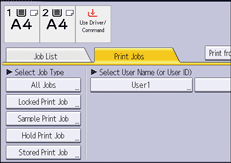
![]() Select the file.
Select the file.
![]() Press [Change Password].
Press [Change Password].
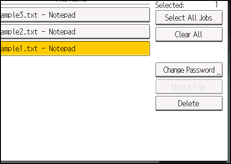
![]() If a password entry screen appears, enter the password for the stored file, and then press [OK].
If a password entry screen appears, enter the password for the stored file, and then press [OK].
The password entry screen will not appear if the file administrator is logged in.
![]() Enter the new password for the stored file, and then press [OK].
Enter the new password for the stored file, and then press [OK].
![]() Enter the password for confirmation again, and then press [OK].
Enter the password for confirmation again, and then press [OK].
![]() Log out.
Log out.
![]()
This can also be specified via Web Image Monitor. For details, see Web Image Monitor Help.
