This can be specified by the file administrator or owner.
![]() The file administrator or the owner logs in from the control panel.
The file administrator or the owner logs in from the control panel.
![]() Press [User Tools] (
Press [User Tools] (![]() ) on the top right of the screen to close the initial settings screen.
) on the top right of the screen to close the initial settings screen.
If the message “You do not have the privileges to use this function.” appears, press [Exit].
![]() Press [Home] (
Press [Home] (![]() ) at the bottom of the screen in the center.
) at the bottom of the screen in the center.
![]() Press the [Document Server] icon.
Press the [Document Server] icon.
If the message “You do not have the privileges to use this function.” appears, press [Exit].
![]() Select the folder.
Select the folder.
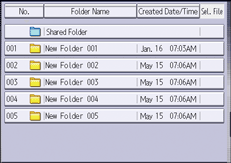
![]() Select the file.
Select the file.
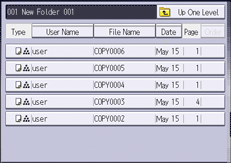
![]() Press [Change File Info.].
Press [Change File Info.].
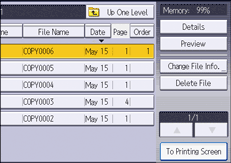
![]() Press [Change Password].
Press [Change Password].
![]() Enter the new password for the stored file, and then press [OK].
Enter the new password for the stored file, and then press [OK].
You can use 4 to 8 numbers as the password for the stored file.
![]() Re-enter the password for confirmation, and then press [OK].
Re-enter the password for confirmation, and then press [OK].
The ![]() icon appears next to a stored file protected by password.
icon appears next to a stored file protected by password.
![]() Press [OK].
Press [OK].
![]() Log out.
Log out.
