![]() Log in as the machine administrator from the control panel.
Log in as the machine administrator from the control panel.
![]() Press [System Settings].
Press [System Settings].
![]() Press [Administrator Tools].
Press [Administrator Tools].
![]() Press [
Press [![]() Next].
Next].
![]() Press [Machine action when limit is reached].
Press [Machine action when limit is reached].
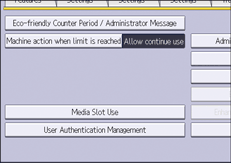
![]() Select [Stop Job] or [Finish Job and Limit], and then press [OK].
Select [Stop Job] or [Finish Job and Limit], and then press [OK].
If you do not want to limit print volumes, select [Allow Continue Use].
![]() Press [Print Volume Use Limitation: Unit Count Setting].
Press [Print Volume Use Limitation: Unit Count Setting].
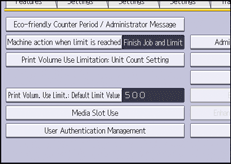
![]() For each print condition, use the number keys to enter a per-page unit count between "0" and "200", and then press [
For each print condition, use the number keys to enter a per-page unit count between "0" and "200", and then press [![]() ].
].
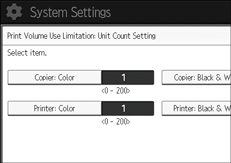
If you specify "0" for the print condition, no volume limit is applied to jobs matching that condition.
![]() Press [OK].
Press [OK].
![]() Log out.
Log out.
![]()
Print volume limits can also be specified in [Print Volume Use Limitation] under "Configuration" in Web Image Monitor.
