![]() Press [Home] (
Press [Home] (![]() ) at the bottom of the screen in the center.
) at the bottom of the screen in the center.
![]() Flick the screen to the left, and then press the [User Tools] (
Flick the screen to the left, and then press the [User Tools] (![]() ) icon on Home screen 4.
) icon on Home screen 4.
![]() Press [Machine Features].
Press [Machine Features].
![]() Press [System Settings].
Press [System Settings].
![]() Press [Administrator Tools].
Press [Administrator Tools].
![]() Press [Address Book: Program / Change / Delete Group].
Press [Address Book: Program / Change / Delete Group].
![]() Check that [Program / Change] is selected.
Check that [Program / Change] is selected.
![]() Select the group to remove from a group.
Select the group to remove from a group.
Press the group key, or enter the registered number using the number keys.
You can search by the registered name.
![]() Press [Add to Group].
Press [Add to Group].
![]() Select the group from which you want to remove the group.
Select the group from which you want to remove the group.
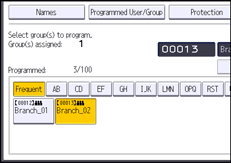
The group key is deselected and the group is deleted from it.
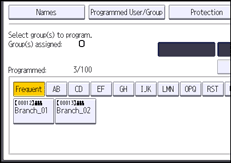
![]() Press [OK].
Press [OK].
![]() Press [Exit].
Press [Exit].
![]() Press [User Tools] (
Press [User Tools] (![]() ) on the top right of the screen.
) on the top right of the screen.
![]() Press [Home] (
Press [Home] (![]() ) at the bottom of the screen in the center.
) at the bottom of the screen in the center.
