You can switch the language of the keyboard.
The on-screen keyboard layout usually matches the one specified by the on-screen language setting. Use the following procedure to enter a different language.
![]() Press [Home] (
Press [Home] (![]() ) at the bottom of the screen in the center.
) at the bottom of the screen in the center.
![]() Flick the screen to the left, and then press the [User Tools] icon (
Flick the screen to the left, and then press the [User Tools] icon (![]() ) on Home screen 4.
) on Home screen 4.
![]() Press [Screen Features].
Press [Screen Features].
![]() Press [Language & input].
Press [Language & input].
![]() Press [
Press [![]() ] next to [Screen Keyboard] or [iWnn IME] under [KEYBOARD & INPUT METHODS].
] next to [Screen Keyboard] or [iWnn IME] under [KEYBOARD & INPUT METHODS].
![]() Press [Input languages].
Press [Input languages].
![]() Clear [Use system language] and select the languages you want to use.
Clear [Use system language] and select the languages you want to use.
![]() Press [Home] (
Press [Home] (![]() ) at the bottom of the screen in the center.
) at the bottom of the screen in the center.
![]() Switch to the screen to enter text.
Switch to the screen to enter text.
![]() Press and hold down
Press and hold down ![]() .
.
When you are using the default keyboard, you can change the keyboard language by holding down [Space].
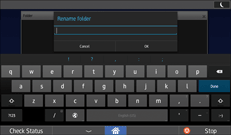
![]() Select the language you want to use from the list.
Select the language you want to use from the list.
Tap ![]() once to switch the language selected in Screen Features.
once to switch the language selected in Screen Features.
![]()
The keyboard layout varies depending on the language.
For details about how to change the on-screen language, see Changing the Display Language.
