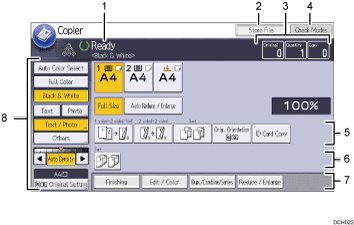
Operational status and messages
Displays operational status and messages.
[Store File]
Allows you to store documents in the Document Server.
Original, Quantity, and Copy
Displays the numbers of originals scanned, copies set, and copies made.
[Check Modes]
Press the key to confirm the current settings.
Shortcut keys
You can register frequently used functions under [General Features] in the User Tools menu. For details, see "General Features", Copy/ Document Server.
Sort function
Displays settings that can be selected for sorting copies.
Available functions
Press a function to display its menu. When you select a function,
 is displayed under the key.
is displayed under the key.Original and scanning settings
Use this area to specify the original type, color mode, image density level, and other settings.
![]()
The estimated time to complete a copy job is displayed on the top of the screen.
