When using IP-Fax transmission, select either [SIP] or [H.323] as the protocol and specify the IP-Fax destination (IP address, host name, or alias telephone number).
Selecting [SIP] or [H.323] and methods to specify a destination depends on the network settings made by the administrator. For details about the network settings, ask the machine administrator. For details about entering the IP-Fax destination, see Types of IP-Fax destinations.
![]() Make sure that [Fax] is selected.
Make sure that [Fax] is selected.
![]() Press [Select Line].
Press [Select Line].
![]() Select [H.323] or [SIP], and then press [OK].
Select [H.323] or [SIP], and then press [OK].
![]() Press [Manual Entry].
Press [Manual Entry].
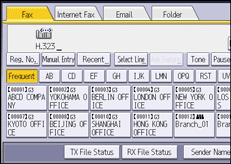
![]() Enter the IP-Fax destination, and then press [OK].
Enter the IP-Fax destination, and then press [OK].
To add a destination, press [Add], and then specify the next destination.
If you use the Address Book to specify the next destination, press the destination key.
![]()
To change the specified destination, press [Edit Dest.], and then re-enter the destination.
Depending on the security settings, [Manual Entry] might not appear and you might not be able to enter the IP-Fax destination.
IP-Fax will be available only if the gateway (T.38-compliant), gatekeeper, and SIP server are compatible with this machine. For a list of certified compatible gateways, gatekeepers, and SIP servers, contact your local retail or service representative.
For details about text entry, see "Entering Text (When Using the Classic Applications)", Getting Started.
For the maximum number of digits that can be included in a destination, see Maximum Values.
