When destinations are registered in the Address Book, you can specify a destination by selecting a destination key from the destination list.
The programmed name appears on destination key.
You need to pre-register a destination in the Address Book.
For details about registering fax destinations or IP-Fax destinations, see Connecting the Machine/ System Settings.
For details about registering Internet Fax destinations or e-mail destinations, see Connecting the Machine/ System Settings.
For details about registering folder destinations, see Connecting the Machine/ System Settings.
When registering an e-mail destination, select [Email / Internet Fax Destination] for [Use Email Address for].
![]() Press [Fax], [Internet Fax], [Email], or [Folder] to switch the transmission type.
Press [Fax], [Internet Fax], [Email], or [Folder] to switch the transmission type.
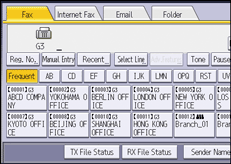
![]() Press the title word key where the desired destination is programmed.
Press the title word key where the desired destination is programmed.
For example, if you want to specify "New York Office" programmed in "LMN", press [LMN].
![]() Press the destination key programmed with the desired destination.
Press the destination key programmed with the desired destination.
If the desired destination key is not shown, press [![]() ] and [
] and [![]() ] to look through the list.
] to look through the list.
To cancel the selection, press the selected destination key again. You can also press [Clear] to cancel the selection.
To select more destinations, repeat Steps 2 and 3.
![]()
The Fax Features menu includes a User Parameter (switch 17, bit 2) that enables you to configure the machine to force the user to press [Add] whenever s/he specifies a destination using a destination key. This prevents users accidentally sending documents to the wrong destination. See Parameter Settings.
To check the contents of destination keys, print the destination list using Print Address Book: Destination List under System Settings. For details about the printing method, see "Administrator Tools", Connecting the Machine/ System Settings.
